OPENLANE Canada Quick Tip: Navigation
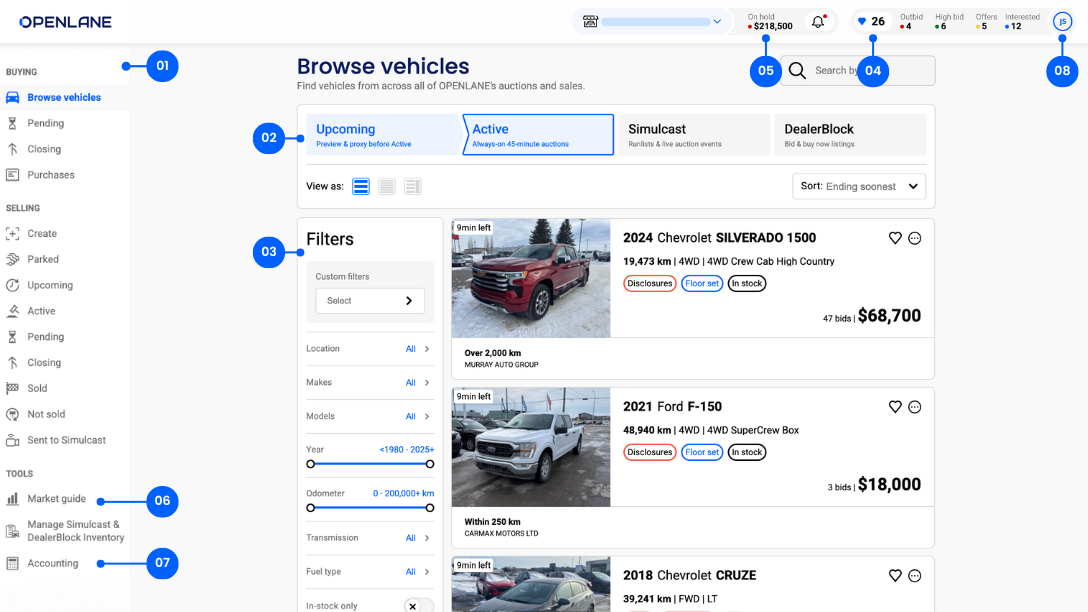
Click for a higher-quality file of the image above.
Navigation can be a pain sometimes — that’s why our homepage is intuitive and easy-to-understand. In this blog, you’ll learn how to navigate OPENLANE Canada like a pro, so you can bid, buy and list vehicles with ease. To follow along with the tour in real-time, make sure you’re logged in already.
If you’re more of a visual learner, or want a step-by-step guide, we have a video for you at the bottom of this post. It’s less than two minutes, because we know your time is money.
1. Quick Access With Side Menu
The sidebar of your homepage hosts the most important marketplace content — everything related to your buying and selling activity is here.
2. Switch Between Sale Formats In A Few Clicks
The homepage is where you can easily toggle between our three sale types: 45-minute auctions, Simulcast Sales, and Dealerblock.
3. Targeted Searches With Advanced Filters
Finding a needle in a car lot has never been easier (see what we did? sorry, we had to).
After you click on Browse Vehicles, you’ll be able to set filters, and automatically apply them as you switch between sales types.
4. Stay Informed Through Your Watchlist
You can view your Watchlist from anywhere on the site — it goes where you go, and shows vehicles from all the sale types you’ve chosen.
5. Effortlessly Manage On Hold Payments
By clicking the hold amount on the upper right hand side, you’ll be directed to the Payments on hold page. Here, you’ll be able to easily upload any documents needed to secure fast and easy payment.
6. Industry-Leading Market Guide
You’ll find our Market Guide here, too. It is a gamechanger for making more informed buying and selling decisions — it’s industry leading, and one of the few pricing guides made specifically for car dealers.
7. Simplifying Finances
In the Accounting section, you can easily toggle for an overview, invoices, settling statements, and managing your credit cards.
- Overview: your accounting landing page with a table showing where all your transactions live.
- Invoices: a list of your unpaid fees will be available once a week and can be paid with the credit card linked to your account.
- Settle statements: shows your fees or payments paid with your bank account.
- Manage credit cards: here you can add a credit card and / or select a default card.
8. Customer Support
On the upper right hand corner, you can find your profile circle. Click on your profile for fast access to chat with support, manage your settings, and more.
9. Switching Dealerships Easily
If you’d like to buy or sell from a different dealership you manage, you can do that here, too. No need to sign out and into another account.
For our visual learners, check out the video here.
Sign In
For any questions, give us a call and one of our team members will be happy to help.
888-260-4604
Monday – Friday: 7:00 a.m. – 8:00 p.m. ET
Saturday: 9:00 a.m. – 6:00 p.m. ET